Sharing screenshots often requires careful consideration of privacy or a need to emphasize specific details. Unfortunately, the default snipping tools on both Mac and Windows lack a built-in blur feature. In this article, we'll unveil a simple yet powerful solution using a Chrome extension called Instacap, providing you with the ability to seamlessly blur sensitive information in just a few easy steps.
Steps to Easily Blur Information on a Screenshot:
1. Install Instacap Chrome Extension:
Begin by adding the Instacap extension to your Chrome browser. This user-friendly extension is a game-changer for anyone seeking efficient ways to edit and enhance screenshots.
Link: https://chromewebstore.google.com/detail/annotation-full-page-capt/jompclhalmbigbmjogfnfjkomponodhk
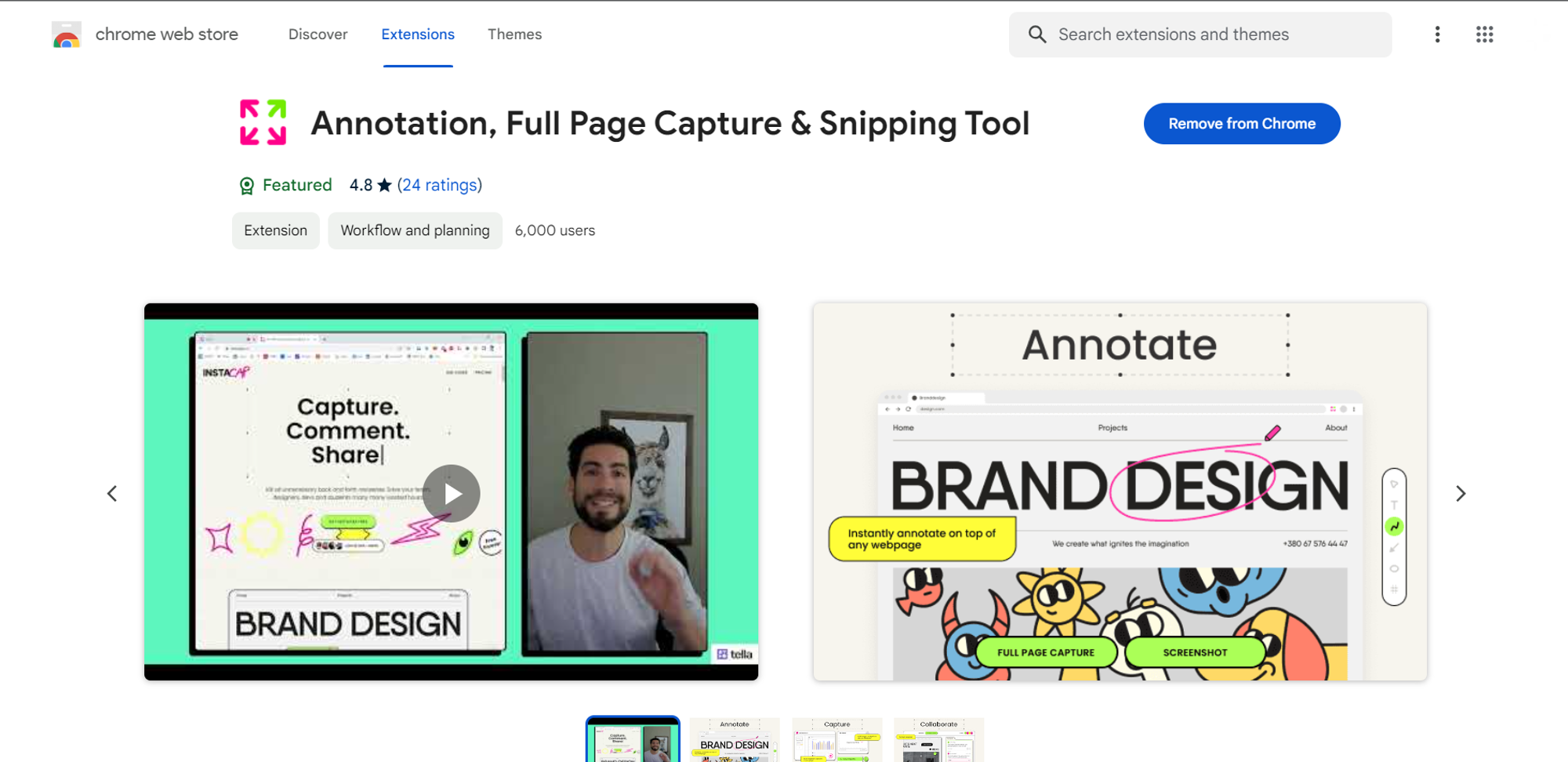
2. Access the Blur Tool:
Once Instacap is added, locate the extension icon in your Chrome toolbar. Click on it to reveal a suite of editing tools, among which is the indispensable blur feature.
3. Activate the Blur Tool:
Upon selecting the blur tool, you gain the ability to add a blur object anywhere on a webpage. This step is particularly handy when dealing with screenshots from platforms like Gmail, Facebook, or Google Docs, where sensitive information might need concealing.
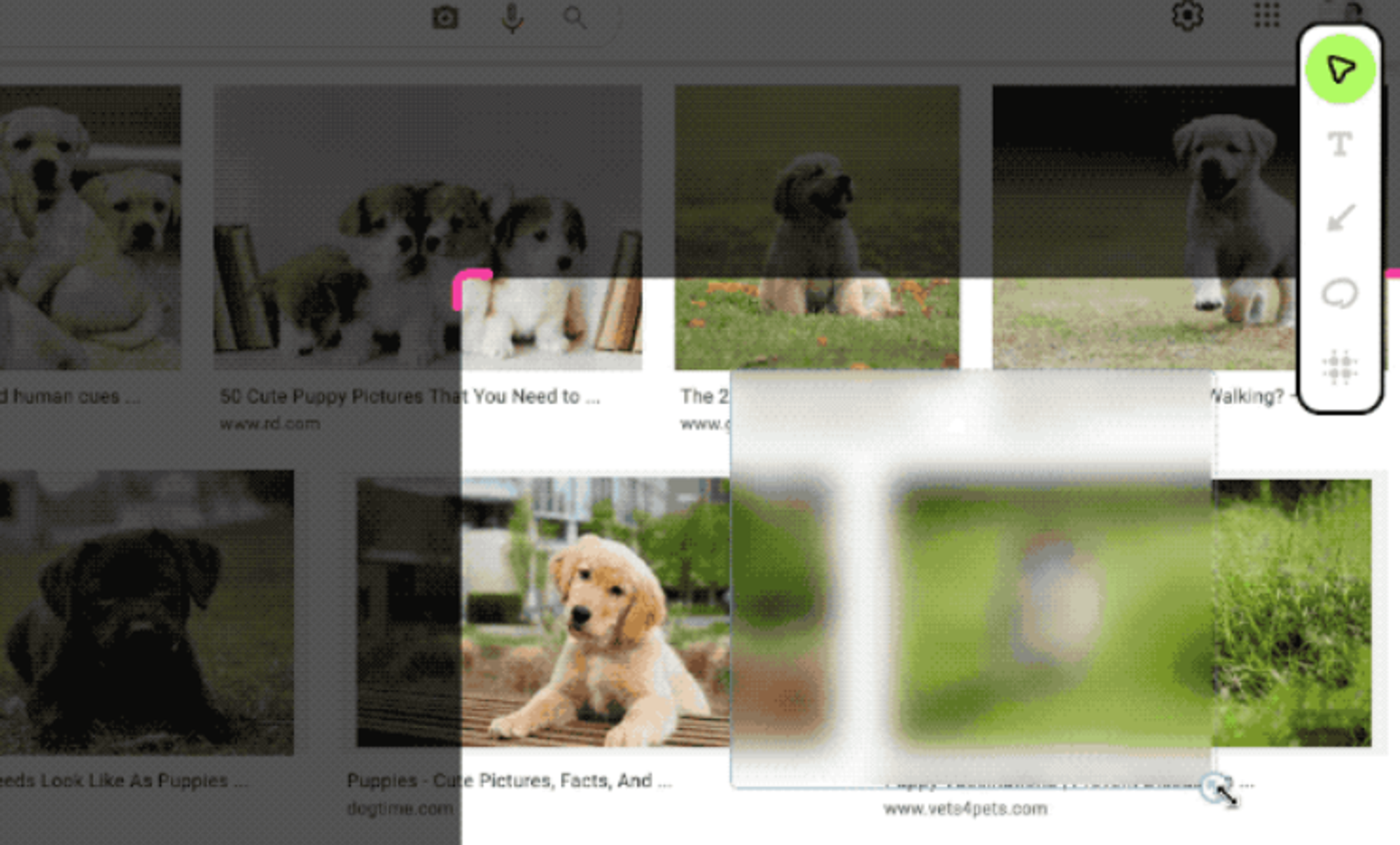
4. Customize and Reposition the Blur Object:
Instacap offers flexibility in resizing and repositioning the blur object. This ensures precision in hiding specific details or focusing on a particular area of the screenshot. Tailor the blur effect to your exact requirements with ease.
5. Save or Copy the Edited Screenshot:
Once satisfied with the blurring adjustments, finalize your work by clicking to save the screenshot as an image file or copy it to your clipboard. This seamless process streamlines the sharing of edited screenshots without compromising on privacy or clarity.
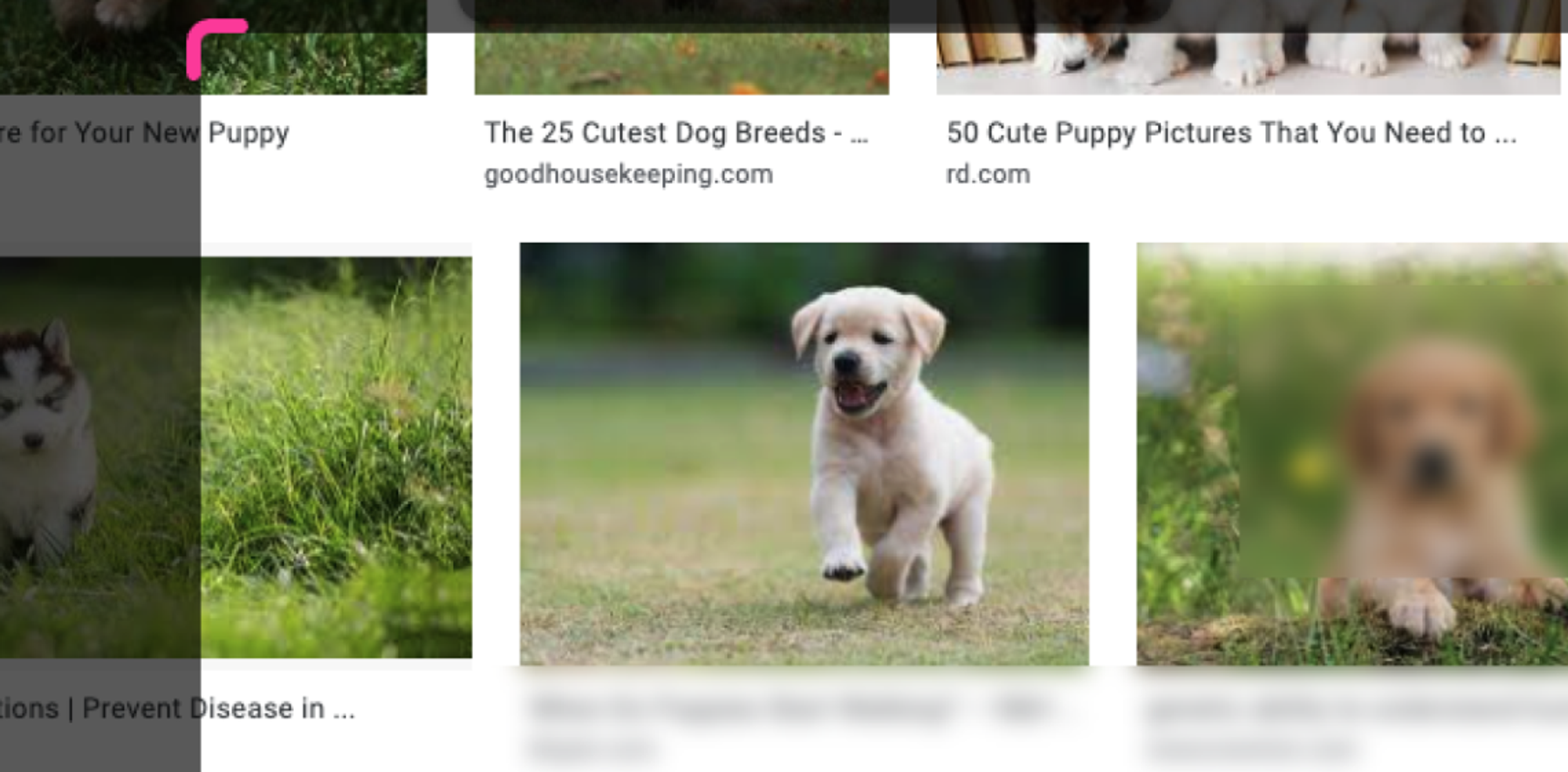
Conclusion:
The task of blurring information on screenshots becomes effortlessly streamlined using this guide. By seamlessly integrating the tool we discussed here instacap, into your Chrome browser this extension enhances your ability to control and manipulate screenshots with precision. Bid farewell to concerns about sharing sensitive data or creating impactful visuals.
FAQs:
- Is Instacap only available for Chrome?
Instacap is designed as a Chrome extension. Keep an eye on updates, as cross-browser compatibility may be introduced in the future.
- Can I undo a blur object once added?
Instacap allows for easy undoing of edits. Simply use the undo button or keyboard shortcut to revert changes.
- Does Instacap offer additional editing features?
While blur is a standout feature, Instacap provides various other editing tools, making it a versatile extension for screenshot customization.
Other blogs:
Best Blur Background Apps in 2023 (iOS, Android): https://www.blurweb.app/blog/best-blur-background-apps-in-2023-(ios-android)
Top 3 Video Editing Apps in 2024: https://www.blurweb.app/blog/top-3-video-editing-apps-in-2024
Best top free blurring apps in 2024: https://www.blurweb.app/blog/best-top-free-blurring-apps-in-2024
