Out of all of the latest technologies, screen sharing is one of the most widely used today, from meeting-based videoconferencing applications to recent cloud-based solutions as service delivery. This feature enables every participant of the call to see the same thing simultaneously so that they can collaborate in real-time and make sure all changes are made. In addition, its visual power enables viewers to understand the processes, layouts, and instructions in a clear manner.
However, there are a few slippery slopes when it comes to screen sharing. To help you avoid some of the security issues that might come up when sharing your screen, this post will cover the five top tips.
5 Tips to Share Screen Securely
Screen sharing gives meeting participants the choice of sharing information from any file or program on their device. But it is not always without potential complications. Technical hiccups, distractions, and security issues can negatively impact your screen-sharing experience. So, we have put together five great tips to help you share your screen securely.
1. Share A Single Application or Window
Sharing your whole screen with others is the most straightforward and practical approach to leading a screen share. For instance, if you are giving a detailed demo on how to install/uninstall a software program for Microsoft Windows, then sharing the full desktop view is reasonable since you would need to walk the viewers through it in order to find everything.
But this sort of screen sharing has the possibility of danger as it puts out everything for the public to view. This will enable the viewers to see what is on your desktop, which notifications pop up from your applications, and even private data, such as login credentials. To avoid such pitfalls, try to share only one tab, page, or program at one time. You can use software that allows you to pick which specific program or window should be shared before you begin.
2. Disable Notifications or Alerts
While sharing the screen, the most common faux pas is not disabling your email notifications and calendar alerts. Inappropriate, intrusive, or irrelevant notifications popping up at the time of screen sharing can serve as distractions and run the risk of the other party seeing something not intended for them. For instance, a calendar alert showing you have a doctor’s appointment or need to meet your local municipal officer. Notifications can also be related to sensitive matters, such as one-time login codes, two-factor authentication, and online purchases.
Though notifications are essential, they can normally wait until after the screen sharing ends. It is always the best approach to activate the Do Not Disturb mode or turn on these notifications before you begin sharing your screen. Turn off notifications systemwide or app-by-app on all modern operating systems. Disable pop-ups on your web browser. On a MacOS, head to System Preferences > Notifications to turn on Do Not Disturb mode or set the desired time limit for the time you don't want any notifications to appear on the screen. Once the screen sharing is over, you can easily re-enable them.
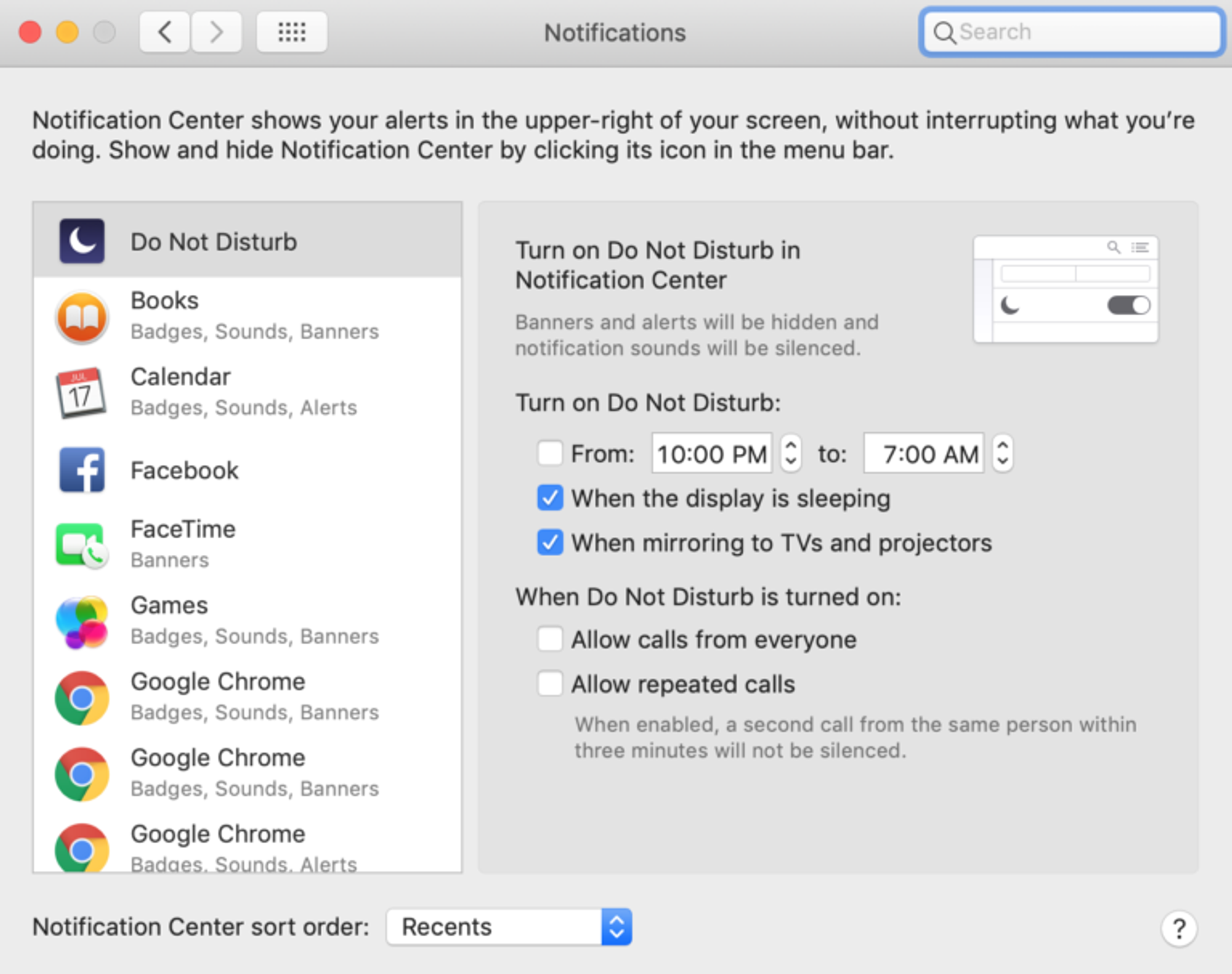
In case you need to be reached for any important matter during your meeting, use your smartphone to call or text to avoid on-screen notifications.
3. Choose An Optimized Screen Sharing Application
The majority of video conferencing tools now come with a screen-sharing option. Before attempting to use it in a meeting, try to fully understand how to turn it off and on and practice becoming comfortable with operating your device for others. Even when you are not formally presenting, screen sharing is actually a form of giving a presentation. So, getting comfortable with technology is mandatory.
Choose a screen-sharing software that allows you to show others exactly what is on your screen, as well as helps you collaborate with remote teams, clients, and subject matter specialists. Look for a tool that enables you to share your screen while protecting your private information from others, like blurweb app, which blurs out sensitive information on your screen with just a few clicks during live screen sharing.
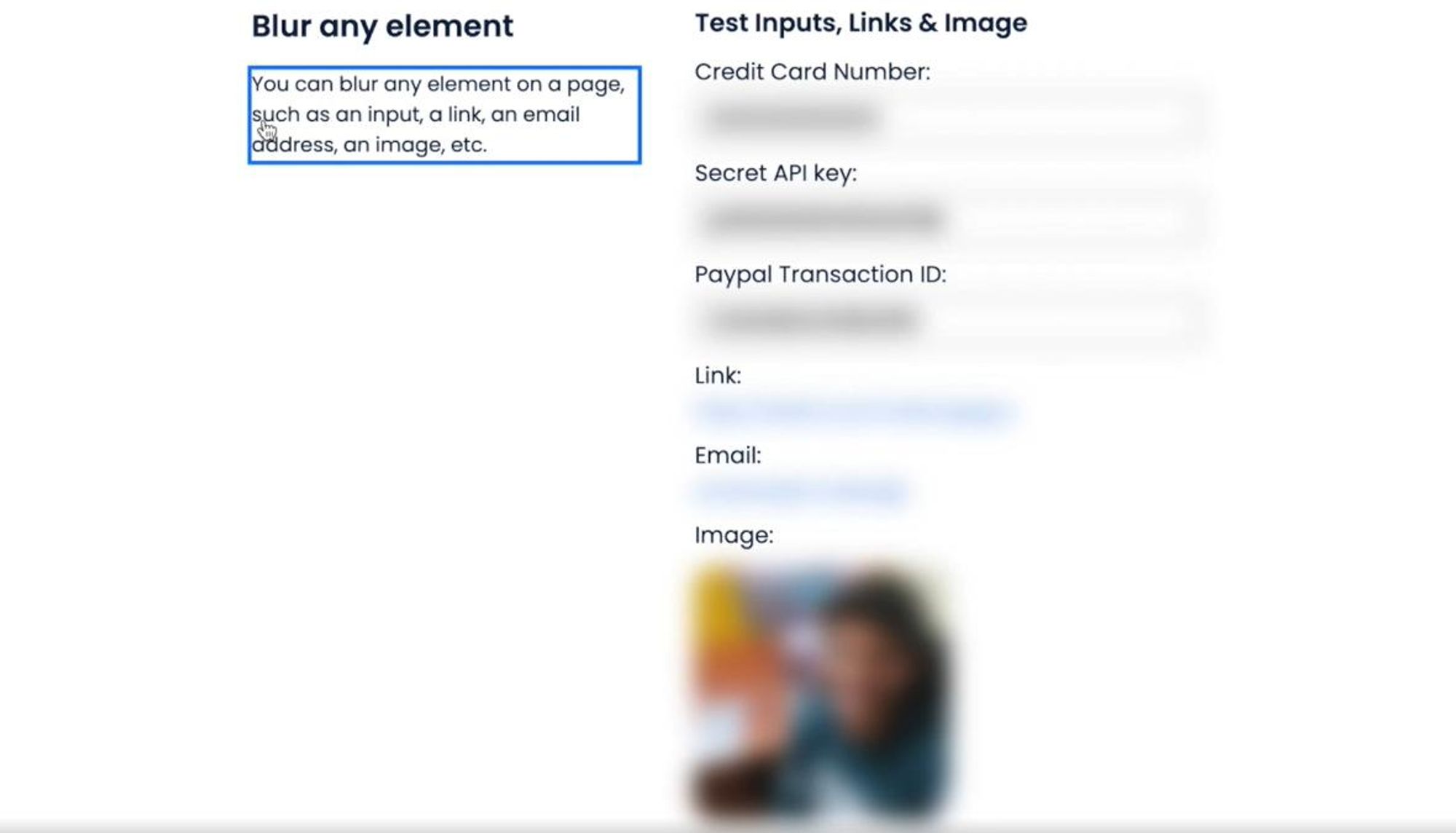
The best part is that it works for every software, including Zoom, Loom, Skype, Google Meet, etc.
4. Use Meeting Controls to Your Advantage
In the times of remote work and video conferencing applications enjoying high popularity across the world, it is common for unknown persons to join the meeting and show their own screen to the rest of the participants. To avoid such and other disruptions, it is ideal to use built-in meeting controls available in the screen-sharing applications, which enable members to keep proceedings on track with convenience. Some important practices are as follows:
- Specify the number of participants to share: Screen-sharing tools enable you to let one or multiple participants share their screens at one time.
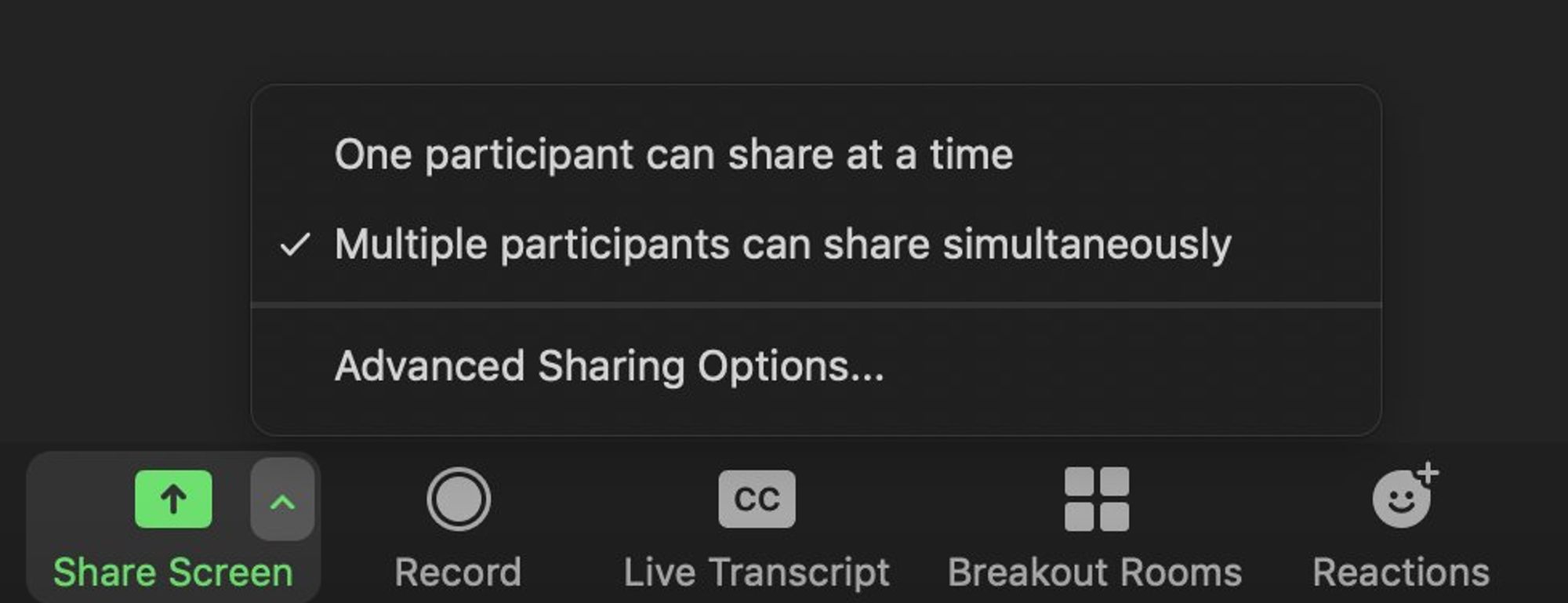
- Set password for entry: Enforce entry password to limit the risk of unauthorized logins.
- Lock the meeting at any point: Once all the members have joined the call, you can prevent someone strange from joining by locking the session. In case you want to add a legitimate attendee afterward, you can unlock it as well.
- Mute audio: If any of the member's background noise makes the screen share and communication difficult, you can always curb it by simply using a mute button to silence their audio.
5. Make Sure You Have Reliable Internet
At times, some participants use a VPN to have a secure and encrypted connection during a screen share call. Several affordable VPNs are available that people can use to hide their IP addresses and stay protected, especially when working remotely.
However, using a VPN is not always your best bet since these can slow down your internet speed, and that would certainly be the last thing you want while presenting something important to your coworkers or clients. So, especially if you are new to working from outside your workspace, get in touch with your internet provider to make sure your internet won't slow down at the time of screen sharing.
Final Thoughts
In these times, screen sharing technology is an irreplaceable tool that can help you engage your teams, encourage collaboration, and help explain difficult concepts better. By following the above-mentioned tips for secure screen sharing, you can stay organized, maintain professionalism, and leverage interactive tools, making your meetings even more efficient and secure.
