In the world of digital creativity, the ability to manipulate and enhance images is a valuable skill. Canva, a popular graphic design platform, offers users the power to not only design but also fine-tune their images. One essential aspect of image refinement is blurring, which can be employed for various artistic and practical purposes.
Steps to Blur an Image in Canva:
Accessing Edit Mode:
- Begin by selecting the image you wish to blur.
- Click on "Edit Image" in the upper options bar to enter the editing mode.
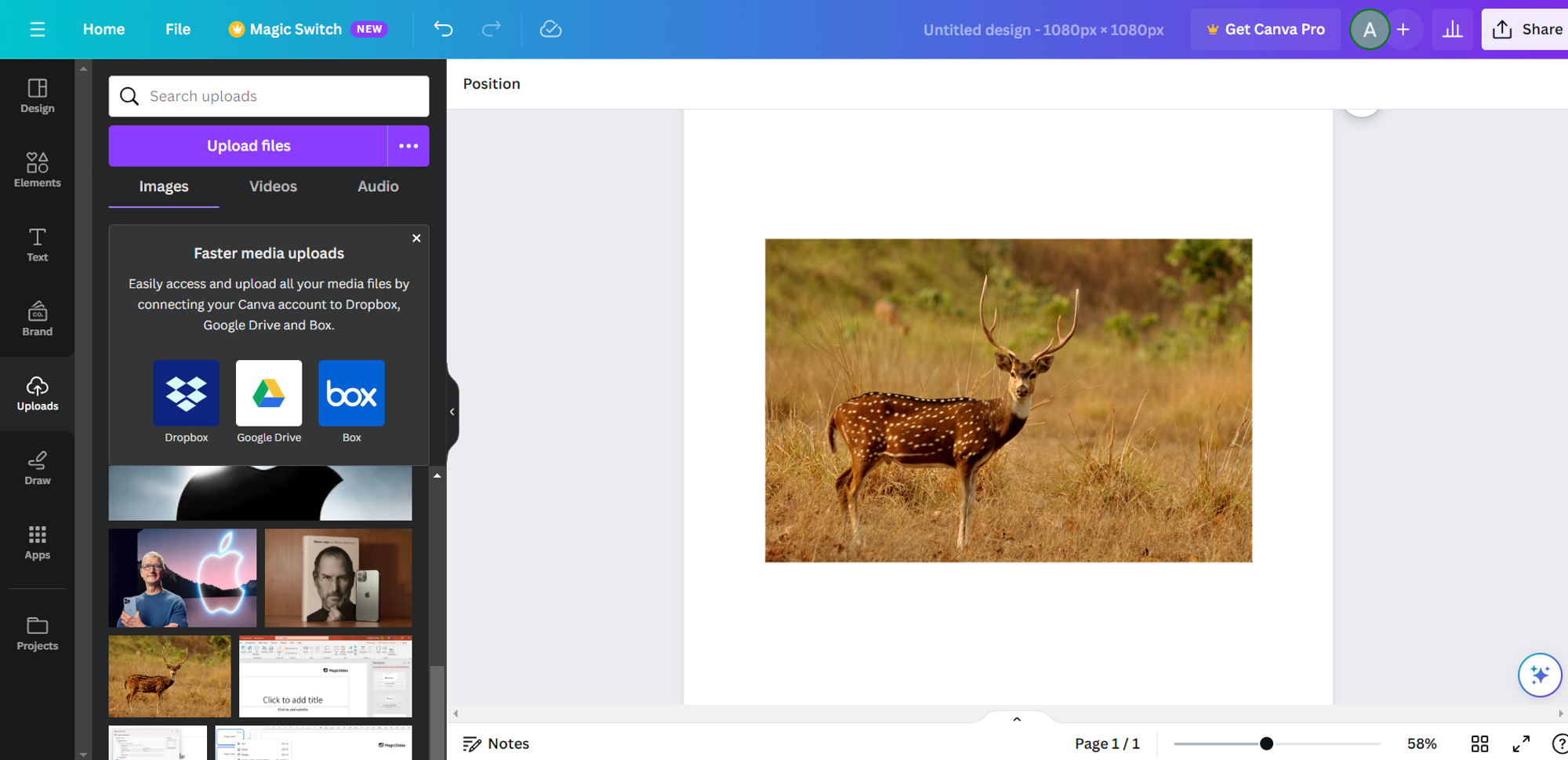
Navigating to Adjustments:
- On the left side of the screen, locate the "Adjust" section that presents a range of image modifications.
- Click on "See All" to expand the list of adjustment options.
Applying Blur:
- Among the expanded options, find and select "Blur." If it is not available in the new version on slide the brightness bar by selecting background option which achieves the same.
- Utilize the Blur Slider to control the intensity of the blur effect. Moving it right increases blur, while left sharpens the image.
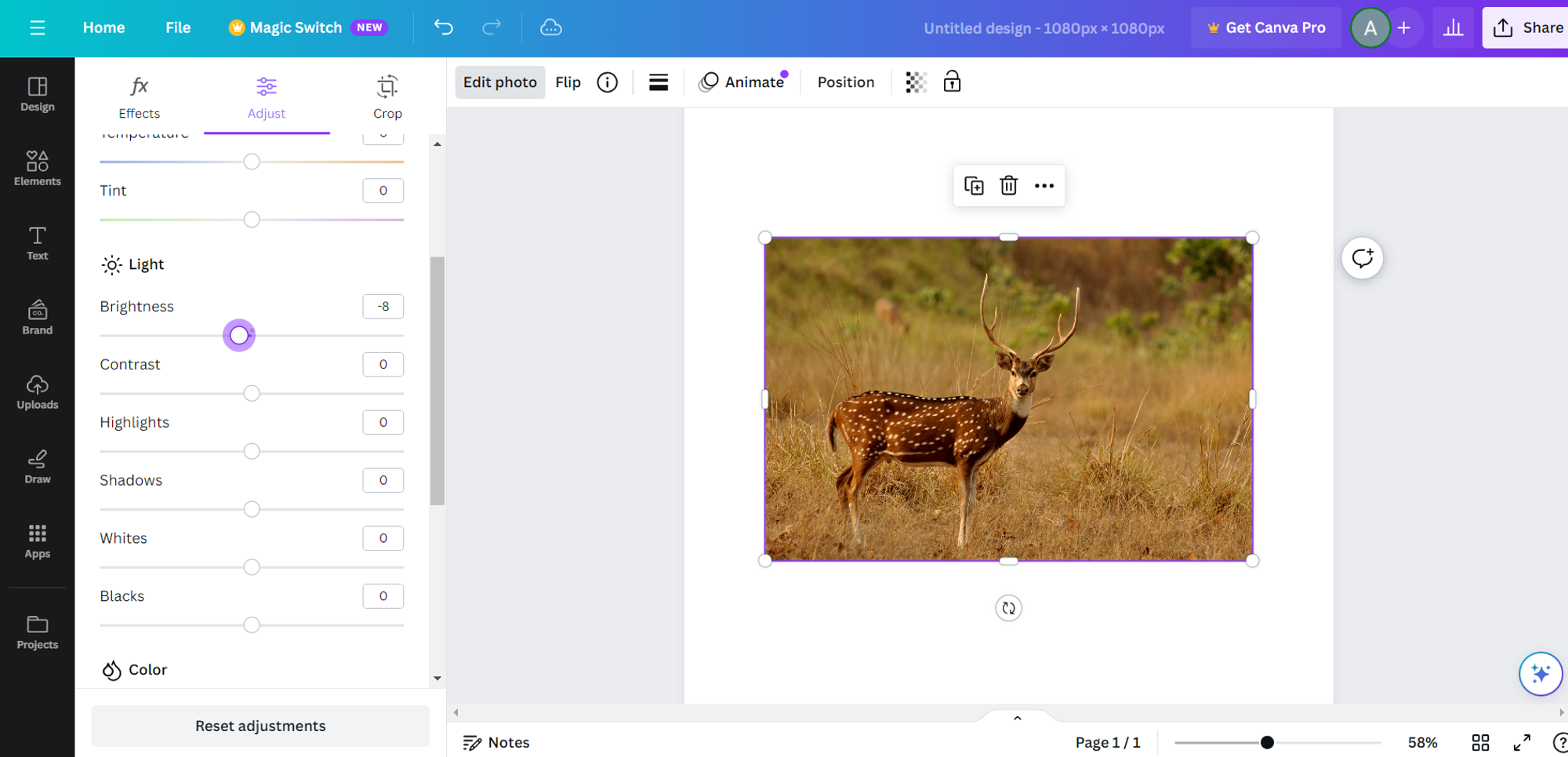
Fine-Tuning:
- Experiment with the Blur Slider to achieve the desired level of blur. A range of 2 to 6 is generally effective, but adjustments can be tailored based on specific project requirements.
Preview and Save:
- Preview the changes in real-time to ensure the desired effect.
- Once satisfied, save the edited image with the applied blur.
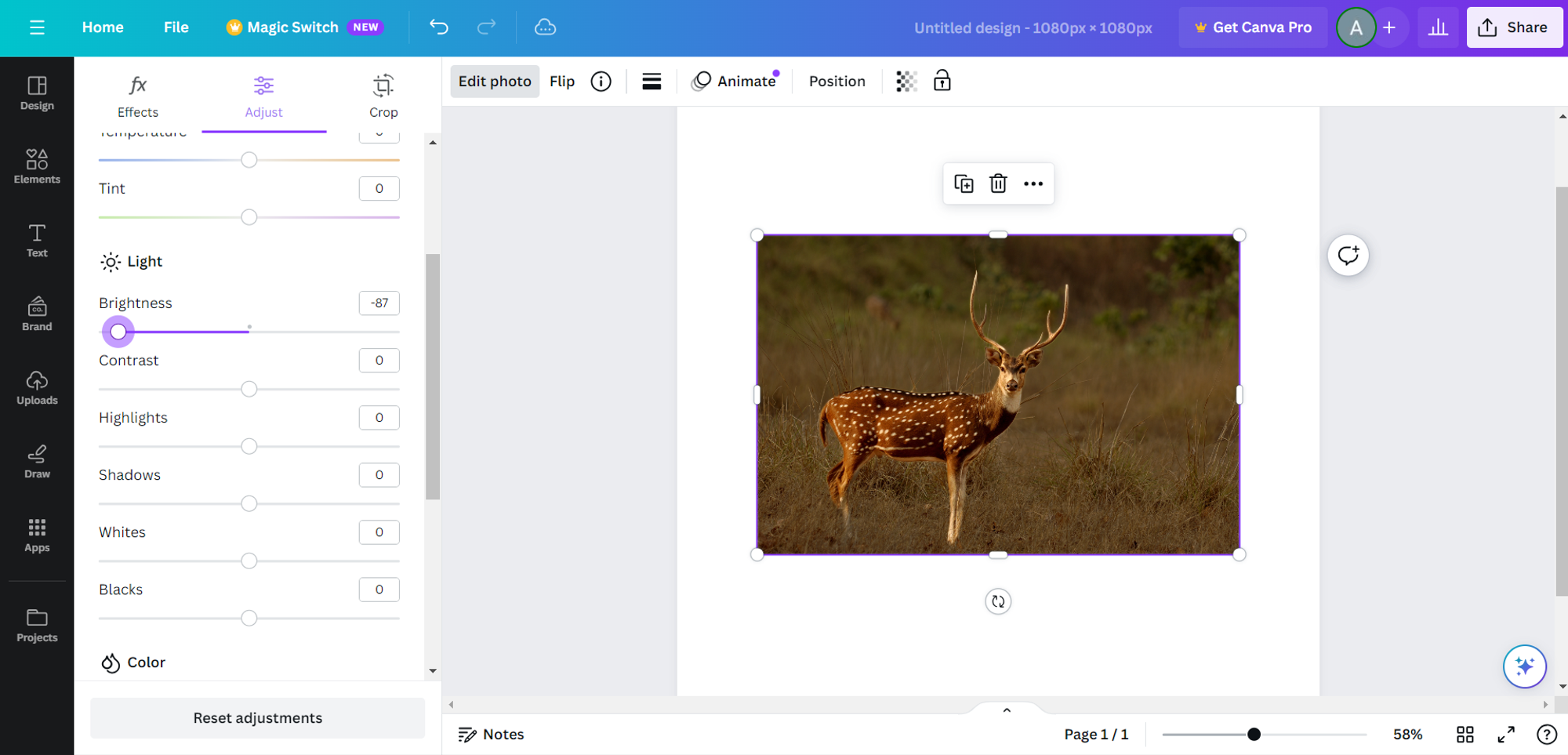
Conclusion:
Canva's user-friendly interface and versatile editing tools make it a go-to platform for both beginners and experienced designers. The ability to effortlessly apply a blur effect enhances the creative possibilities, allowing users to craft visually appealing and impactful images.
FAQs:
Why would I need to blur an image in Canva?
Blurring an image in Canva serves various purposes, from adding artistic effects to concealing sensitive information in a design.
Can I control the intensity of the blur effect in Canva?
Yes, Canva provides a Blur Slider that allows users to fine-tune the level of blur, offering precise control over the image's appearance.
Are there other image adjustments available in Canva?
Absolutely, Canva offers a comprehensive set of adjustments, including filters, brightness, contrast, and more, providing users with a range of creative tools.
Other blogs:
Best Blur Background Apps in 2023 (iOS, Android): https://www.blurweb.app/blog/best-blur-background-apps-in-2023-(ios-android)
Top 3 Video Editing Apps in 2024: https://www.blurweb.app/blog/top-3-video-editing-apps-in-2024
Best top free blurring apps in 2024: https://www.blurweb.app/blog/best-top-free-blurring-apps-in-2024
